How to set up a tracker
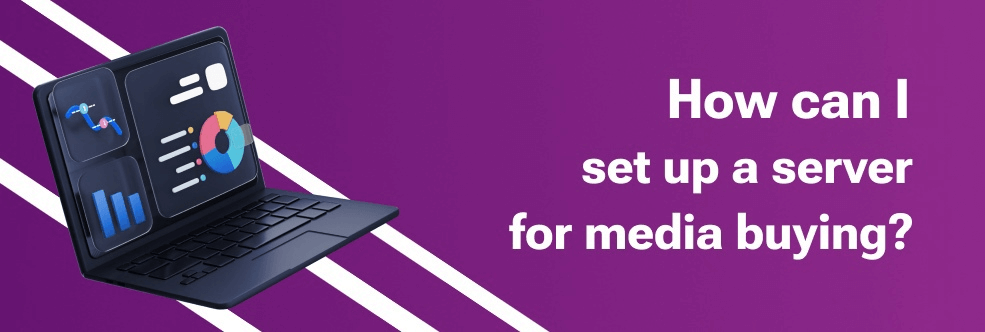
- August 22, 2022
- by Affbank Team
- Reviews: 0
Mentor Alex from MyLead is here. I hope you're doing well and making a lot of money with our affiliate programs. We've started a series of instructive pieces, and today we're going to continue with another one.
You will learn everything there is to know about tracking today. I’ll show you how to install and configure your tracker's server (I'll use a self-hosted tracker because I feel safer having the information I collect on my own server).
Let me begin by defining and explaining some basic words.
What is an affiliate tracker, and do you need one to be successful?
A tracker is a piece of software that keeps track of and maintains campaign data. It is an essential component of every media buyer's toolkit.
The information gathered is divided into two categories:
- Events - All of the details that determine impressions, clicks, and conversions are based on events (leads or sales).
- Location, type of device, device software, time from first click to sale, and other information on Internet users who generated clicks and leads.
A tracker will collect this information and help you to improve your marketing.
How is the data collected by the trackers?
Traffic Source → Tracker → Affiliate Network (MyLead) → Tracker → Traffic Source

Trackers are divided into two categories:
- Cloud-hosted - you don't need to set up a server just for the tracker, and you can start using it straight away.
- Self-Hosted - As previously said, you must first set up a server before installing the tracker on it. Even though it appears difficult at first, it is not as hard as it may seem.
Here are some tips on how to get the most out of the tracker:
- Use the tracker to find the sites and platforms that accept your money but don't generate any leads, and delete them as quickly as feasible.
- Determine when the most leads are generated throughout the day and place your advertising during those periods.
- If you're using different ad formats in one campaign (for example, a classic push and an in-page push) by accident or for another reason, use the tracker to see which one makes you more money.
- Examine the subscription status of your traditional push notifications (usually, the new subscribers bring the highest income).
Isn't that appealing?
Some of you may already be familiar with how the tracker works and how to use it, but there are many new publishers that require further information, so here it is.
Because many users are unsure what S2S postback is, we've put up a quick explanation. It's a signal sent from the advertiser's servers to the traffic source's servers via your tracker's server (either self-hosted or cloud-hosted, it doesn't matter). The tracker acts as a "bridge" between your affiliate network and the traffic source. The S2S postback mechanism operates independently of the user's browser.
A macro token is another significant phrase. Marcos, also known as tracking tokens, are a type of HTTP protocol on a URL that allows you to track any data you want, from the click ID to the device type the user was using. You add a macro token to your URL and can track that type of data right away. You must first learn about parameters and values in order to completely comprehend macros. A parameter is a label or dimension for the variable you want to track, such as normal performance or lead source. It is then defined by the value that follows. The macro keeps the value in place for a brief moment before switching to the true value for the parameter. Keep in mind that different tracking tokens are available for different traffic sources. This will be discussed later.
Let's get started with the tracker setup!
I'll show you how to use the Keitaro tracker, which is a solid, quick, easy, and accessible tracker. It's also reasonably priced, at $20 for the basic version and $40 for the Pro version, so take advantage of it.
What do you need to get the Keitaro tracker up and running? A VPS running CentOS (a Linux distribution), a license for Keitaro, and roughly 30 minutes of your time. That's everything.
Begin by setting up a server!
The designers of Keitaro recommend using a Digital Ocean server, so that's what we'll do.
We covered how to use DO in the last article, so now I'll use my prior project to construct a droplet-based on it:

To install Keitaro, go to the CentOS mode and select the last 8th 64-bit version.
Set up the tracker on an affordable VPS - 2 GB / 1 Intel Core if your daily volume is less than 10000 clicks (which is likely the case if you've just started). Choose a VPS with 4 GB and 2 cores if your daily volumes are expected to be between 10,000 and 100,000. I'd also suggest choosing a droplet with an NVMe SSD, as shown below:

Because my campaign is aimed at Europeans, I'll host my VPS in Frankfurt, Germany, but you can choose any other location that is accessible and close to your GEO. Choose droplet in Singapore if you're doing campaigns in Asia, for example:

To use the authentication method, select “Password” and insert your password in the blank field:

Change the hostname, add appropriate tags, and decide whether or not to use a backup (I recommend it because you will be spending money on your data and its protection):

It's finally time to connect to our server.
Please see our prior article for more information on how to achieve this.
You can use a program called "PuTTY" if you're using Windows. If you're using Linux or macOS, use the following command to connect to the server using the terminal:
ssh root@xxx.xxx.xxx.xxx - where xxx.xxx.xxx.xxx is your server’s IP

Mark “yes” and enter the password for your VPS.

Check for CentOS updates once you've logged in, as well as your operating system:

It should take between 3-5 minutes, depending on the number of updates and the type of VPS you're using. After the update is complete, use the reboot command to restart your server.

Reconnect to the server after a half-minute wait.
We're ready to install the Keitaro tracker on our server now.
Copy and paste the following command into a terminal or Putty window (you must be connected to the server):
curl -fsSL keitaro.io/install.sh | bash -s -- -L en
and the installation process will start on its own:

You'll be prompted for your Keitaro license right away (search for it in the "Licenses" section of your Keitaro dashboard), so paste it into the terminal.

The installation procedure will begin and take some time, so take a break and have a hot or cool beverage while you wait.
If everything went well, your terminal should display the following message:

Let's move on to entering your username and password.
Put your server's IP address in your browser like this:
http://xxx.xxx.xxx.xxx/admin and enter the username and the password:

If you see the dashboard after pressing the "Sign in" button, all is well for the time being:

Because computer-generated passwords are difficult to remember, the next step is to change the access password.
Select "Users" from the "Maintenance" dropdown menu in the upper right corner:

Go to the "Users" settings and click the "Edit" button next to the admin user to open a new window:

You can change the password, username, and time zone (it's usually best to run your campaigns in your current time zone to avoid confusion when you have multiple campaigns) and save the changes if you want to.
Now, let's connect your domain to the tracker and Cloudflare (Cloudflare isn't required, but it's a good option), because you can't run campaigns solely on IP addresses.
In the last article, we covered how to link a domain from Namecheap to Cloudflare, and I'll show you a simplified version in this one. If any issues emerge, go over them again.
To begin, purchase one or two domains: one for Keitaro's admin panel (e.g., keitaroadmin.com) and one for your campaigns with a name related to the advertised vertical (e.g., hotandsexydating.com).As I previously stated, I register domains with Namecheap, and all of the screenshots you'll see below are from that service.
So, you've got your domain (s). Let's utilize the first to create a dashboard for Keitaro and connect it to Cloudflare.
I'll use the domain that I previously used because it's already connected to Cloudflare. All I have to do now is delete the old entries and add a "A" record with the correct DNS record:

Add "@" to the domain name, and IPv4 to your server's IP address, then click "Save." After that, go back to your domain registrant and update the default nameservers with the ones you got from Cloudflare (we explained this in the last article as well).
Return to Cloudflare's settings, select the "SSL/TLS" tab, and select "Flexible" Mode for SSL/TLS encryption:

Try to access Keitaro's admin panel, which is already connected to your domain. It should happen within 15 minutes (it may take longer). Put your domain name in like this: yourdomain.com/admin:

You're good if you've been asked for your login and password, and this small padlock appears next to the domain name.
Let's get started by logging onto the tracker. If any updates are available, make sure you install them and upgrade the software to the most recent version:
![]()

Now select the "Settings" tab from the "Maintenance" menu:

Select the "Bots" tab and check "Yes" in all of the boxes, as seen in the screenshot below:

If you have a bot database, enter it in "Additional bot IPs" and then click "Add."
When you're done, go to the "Main" tab and turn on the campaign autosave mode (believe me, it'll come in handy):

Let's now add the domain that will be your first Keitaro campaign (you can use the default one as well, but in my experience, it is better to use a different one).
Log in to Cloudflare and your registrant and complete the following steps:
- Connect your domain with Cloudflare
- Delete all previous entries and create a new "A" record for your domain with the name "@" and the IPv4 address of your server.
- Replace the registrant's default nameservers with Cloudflare's new ones.
- Activate the SSL Flexible Mode for the domain in Cloudflare (You can ignore this step, as the tracker will generate a FREE SSL certificate on its own for a newly created domain).
When you're finished, go to Keitaro's "Domains" tab and click the "Add" button:


Enter your domain name, turn on "redirect to HTTPS" (if you're not using Cloudflare's SSL certificate or both), and turn off indexing (this will prevent search engine bots from inspecting your landing pages). Select "Create" from the drop-down menu.
While the nameservers are moved and your domain is connected to the tracker, there is generally a little period of time; simply wait an hour and check back.
After that, you may start making money with MyLead offers by creating your first campaign. Our next article will discuss how to launch a campaign using the knowledge you already have.
I'd want to clarify values and parameters in depth before the end of the post, as promised at the beginning! Take a look at the following example:
https://systemupdate.app/nzBvY3?cost={bid}&creative_id={creativity_id}&ad_campaign_id={campaign_id}
The domain name is highlighted in blue. The green part is an alias that Keitaro automatically allocated to my campaign (but it can be modified). After the alias, the query string begins after the red question mark. Property values display in magenta, whereas parameter names appear in yellow. Separate query strings using the & marks.
The query string is the portion of the URL where information is transmitted from one server to the next when you click and redirect.
Every offer will have a way to pass your tracking "click ID" to the query string - in Keitaro URL, the token "subid" will be placed in a specific plave in each offer URL. A Query String Parameter contains that "place." It's the URL's yellow portion (for example, cost, creatve id).
This page lists all of the parameters used in the MyLead network.
This concludes our conversation for today. See you soon.
Alex
About MyLead:
MyLead is an affiliate network successfully operating since 2014. This platform offers over 3,000 partner programs in many categories: health, gaming, fitness, dating, fashion, gambling, books, or e-commerce. It offers professional, multilingual support available 7 days a week. After registering on the platform, you’ll be able to use one of their tutorials, e-books, case studies, and blog posts, and if needed, you can ask a mentor for help. Wanna join?
Recent Posts
December 16, 2025
Stop Waiting, Start Scaling: Why Sms-online.pro is the Secret Weapon for High-Volume Affiliates
Learn about SMS-online.pro and their offerings for affiliate marketers.
Read moreNovember 21, 2025
The 2025 Arbitrage Toolkit: Using Proxies to Scale Campaigns Safely
In 2025, anti-fraud measures and tighter GEO regulations make it difficult for traffic arbitrage. Fi...
Read moreNovember 14, 2025
BigTraff Review: 500+ Gambling Offers & Your Competitive Advantage with Custom Chatbots
Learn about BigTraff: the larges iGaming affiliate program with custom chatbot solutions.
Read more


Written by
Affbank Team
Hey there! We combined years of experience, a ton of enthusiasm and our hunger for knowledge to give you the best that we can - Affbank. Leave a comment or reach us by email support@affbank.com